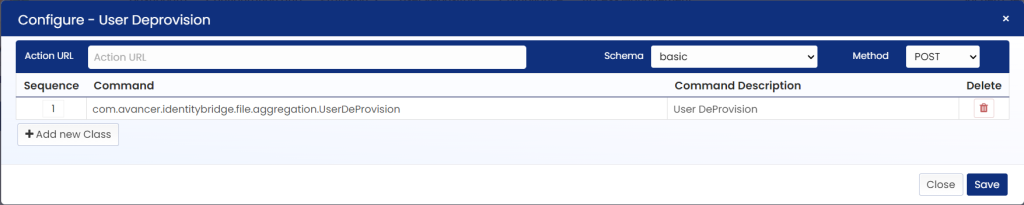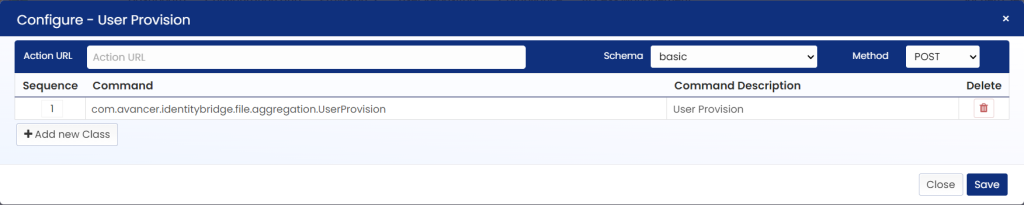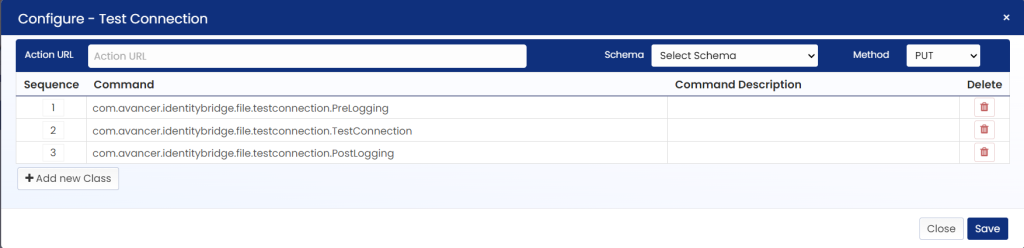Once the application connection test is successful, we can proceed to discover the standard functions and configure them. Follow the below steps to configure the functions.
- Login to Identity Bridge.
- Go to Configuration Hub.
- Go to Configure Source.
- On the File Connector tile click on the edit button.
- Click on the Functions tab.
- Click on the ‘Discover Function’ Button.
- This opens a new window with the standard functions for File connector. Select the functions by checking on the checkbox next to it and click on the ‘Create Function’ button.
- The selected functions appear under their respected sections. Additionally, there are pre-defined System Functions.
- Functions can be configured by clicking on the pencil icon on the respective function tile.
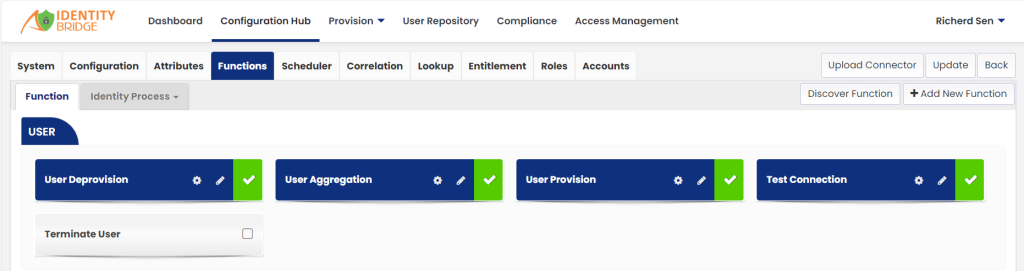
The following functions are supported by File connector