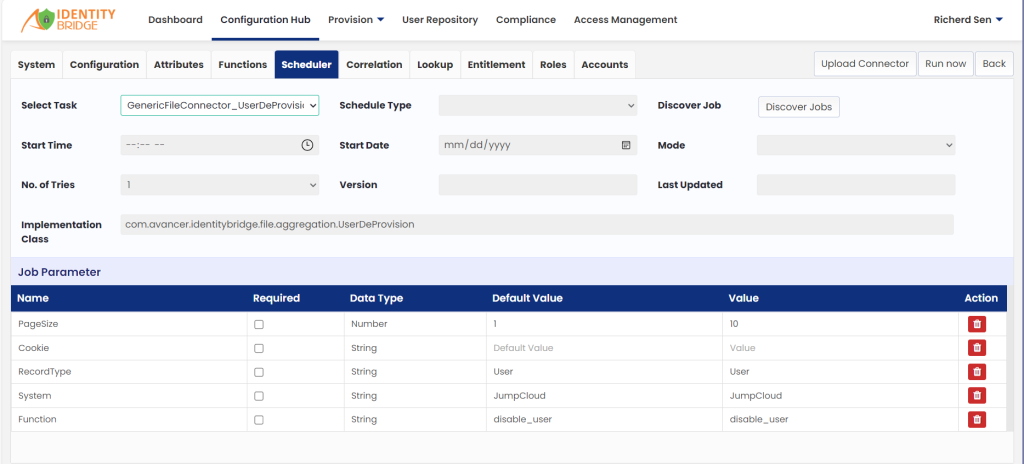Jobs in Identity Bridge are functions which can be executed on a schedule to perform routine tasks like aggregation of users, groups, entitlements etc. The following steps explain the process to discover and configure the jobs related to File connector.
- Login to Identity Bridge.
- Go to Configuration Hub.
- Go to Configure Source.
- On the file Connector tile click on the edit button.
- Click on the Scheduler tab.
- Click on the ‘Discover Jobs’ button.
- A new window will pop up with the list of jobs for File Connector.
- Click on the checkbox next to each job tile to select it and click on the ‘Update’ button below.
- Jobs will be populated in the File Connector application and can be configured from the ‘Automated Provisioning’ section of the Provision menu.
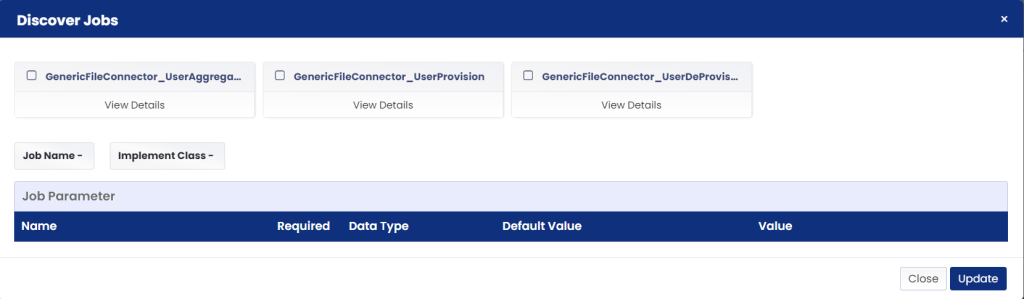
Following jobs are available through the File connector.
GenericFileConnector_UserAggregation– This job will fetch the list of all users from File Connector.
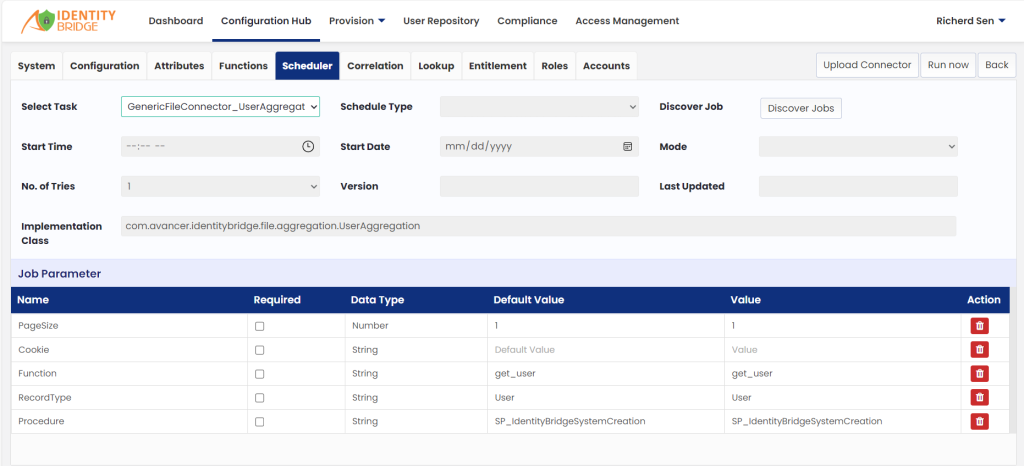
GenericFileConnector _UserProvision – This job will Create the user and also fetch the list of all provisioned user from the ‘System’ name provided in the Job Parameter in File Connector. In the below example the ‘System’ name is ‘File Connector’.
User can change the ‘System name’.
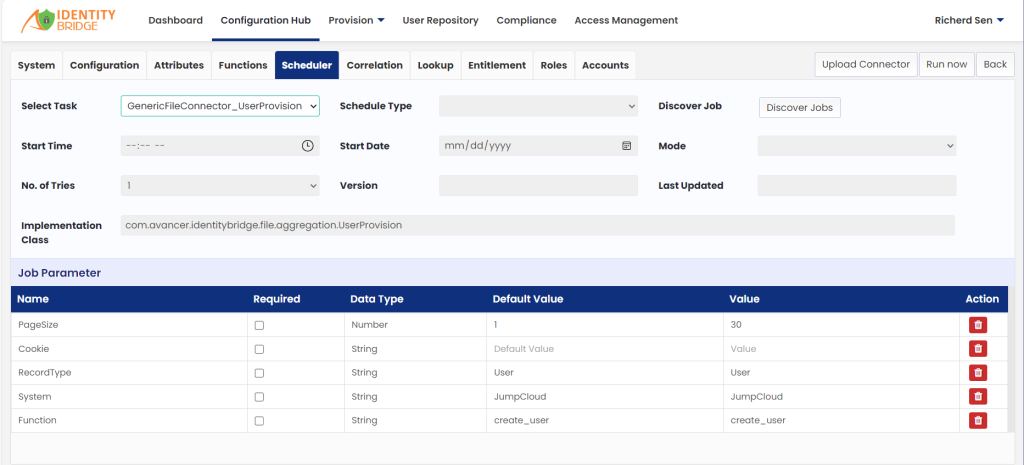
GenericFileConnector _UserDeProvision – This job will Disable the user and also fetch the list of all disabled user from the ‘System’ name provided in the Job Parameter in File Connector. In the below example the ‘System’ name is ‘File Connector’.
User can change the ‘System name’.