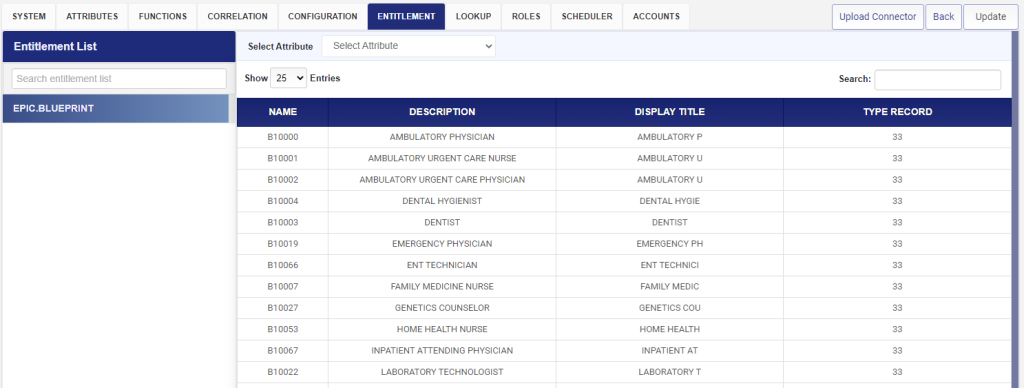Epic objects such as blueprint are being configured as Entitlements in Identity Bridge. The data about these objects can be extracted from Epic and can be uploaded to Identity Bridge.
This entitlement configuration is being used in Role management where a job responsibility from HR system can be mapped to various Entitlements.
To create an entitlement, follow the steps below:
- Log in to the Identity Bridge system.
- Navigate to the Access management section.
- Find and select the Entitlement Configuration option.
- In the “Select System” dropdown, choose the name of the application you want to configure entitlements for.
- Click on the “Add New Entitlement” button. This will open a separate page for creating a new entitlement.
- On the new page, you have two options:
- Create the entitlement manually by providing the necessary values.
- Upload a CSV file containing the entitlement information. You can download the CSV file format from this page as well. If you choose to upload a CSV file, all the entitlements specified in the file will be created.
- If you decide to create the entitlement manually, enter the required values for the entitlement and click on the “Save” button.
- To edit an existing entitlement, select the application name from the “Select System” dropdown in the Entitlement Configuration section.
- This will display all the entitlement values on the main screen.
- Locate the entitlement you want to edit and click on the “pencil” icon next to it.
- Edit the necessary entitlement values and click on the “Save” button to save your changes.
Note: Entitlement Names cannot be duplicate. If user enters the Entitlement Name multiple times, all the entitlement values will get merged into a single entitlement. Entitlement values, cannot be duplicate. Duplication is based on “Encode (Name)” value.