In Identity Bridge, the Entitlement Configuration module allows you to manage and define templates for entitlements associated with the application. Entitlements represent the specific permissions, access rights, or privileges granted to users within the application.
To create an entitlement in Identity Bridge, we have 2 methods.
Manual UI Method
- Log in to the Identity Bridge system.
- Navigate to the Access Management.
- Click Entitlement Configuration option.
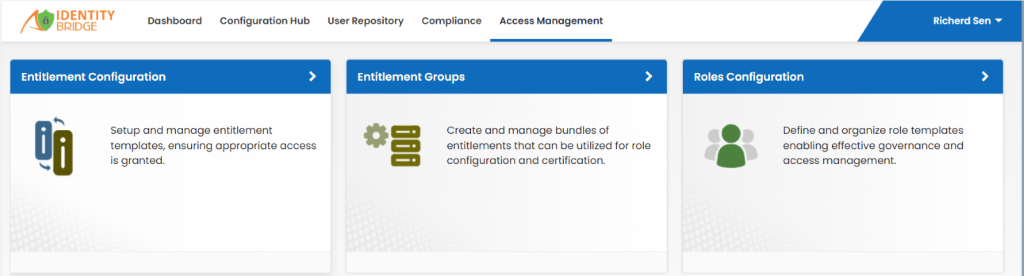
- In the “Select System” dropdown, choose the name of the application you want to configure entitlements for.

- Click on the “Add New Entitlement” button, this will open a separate page for creating a new entitlement.
- Create the entitlement manually by providing the necessary values.
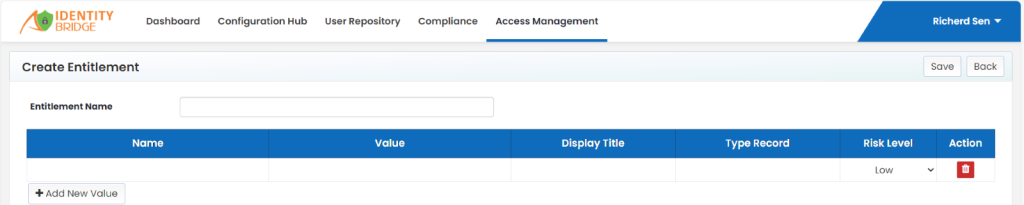
- Click on ‘Save’ button.
CSV File Upload Method
- Log in to the Identity Bridge system.
- Navigate to the Access Management.
- Click Entitlement Configuration option.
- Click on ‘Download’ button and click the ‘Format’ option, for CSV file format.
- Prepare a CSV file with the necessary entitlement details, including entitlement name, name, value, display title, type record, risk level.
- Click on ‘Upload entitlement’ button.

- Upload a CSV file containing the entitlement information.
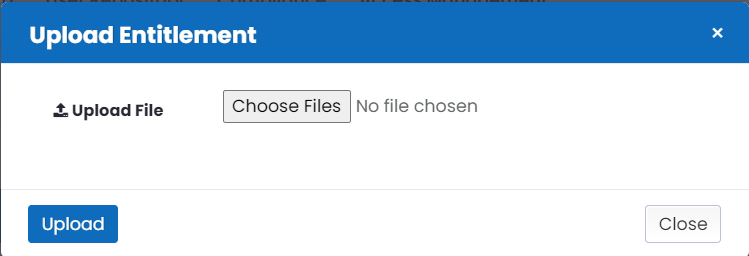
- To edit an existing entitlement, select the application name from the “Select System” dropdown in the Entitlement Configuration section.
- This will display all the entitlement values on the main screen.
- Edit the necessary entitlement values and click on the “Update” button to save your changes.
- There is an option to download a specific entitlement and all entitlement for that application, click on ‘Download’ button and choose the option from the dropdown list.
Note : Entitlement Names cannot be duplicate.