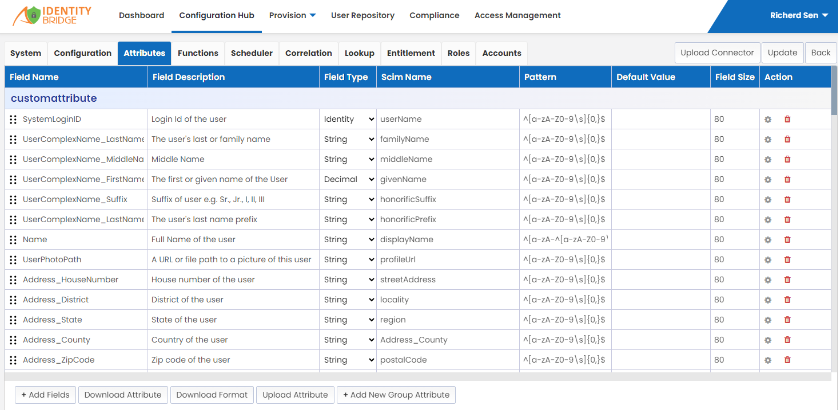This will show the attributes related to the application. Attributes can be updated after deployment. We can add fields, download attribute, upload attribute, add new group attribute. Also attribute can be deleted and added.
- Login to Identity Bridge.
- Go to Configuration Hub.
- Go to Configure Source.
- On the Epic EMP tile click on the edit button.
- Click on the Attributes tab.
To Add Attributes
- Login to Identity Bridge.
- Go to Configuration Hub.
- Go to Configure Source.
- On the Epic EMP tile click on the edit button.
- Click on the Attributes tab.
- Click on Add Fields Button
- Enter Field name and Field Description
- Click Update button.
To Delete Attributes
- Login to Identity Bridge.
- Go to Configuration Hub.
- Go to Configure Source.
- On the Epic EMP tile click on the edit button.
- Click on the Attributes tab.
- Click on Bin Icon next to the Attribute under Action Tab
- Click Update button.
- Attribute will be deleted.
To Upload Attributes
- Login to Identity Bridge.
- Go to Configuration Hub.
- Go to Configure Source.
- On the Epic EMP tile click on the edit button.
- Click on the Attributes tab.
- Click on Upload Attribute Tab
- Upload Attribute window will open
- Then choose the file
- Click on Submit Button
- Click on Update Button
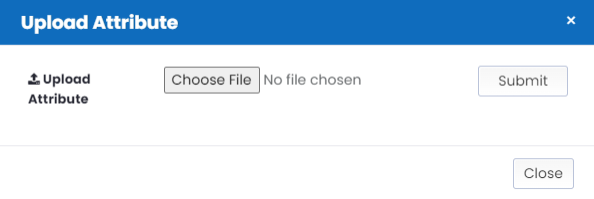
To Download Attribute
Login to Identity Bridge.
Go to Configuration Hub.
Go to Configure Source.
On the Epic EMP tile click on the edit button.
Click on the Attributes tab.
Click on Download Attribute Tab
Attributes will be downloaded.